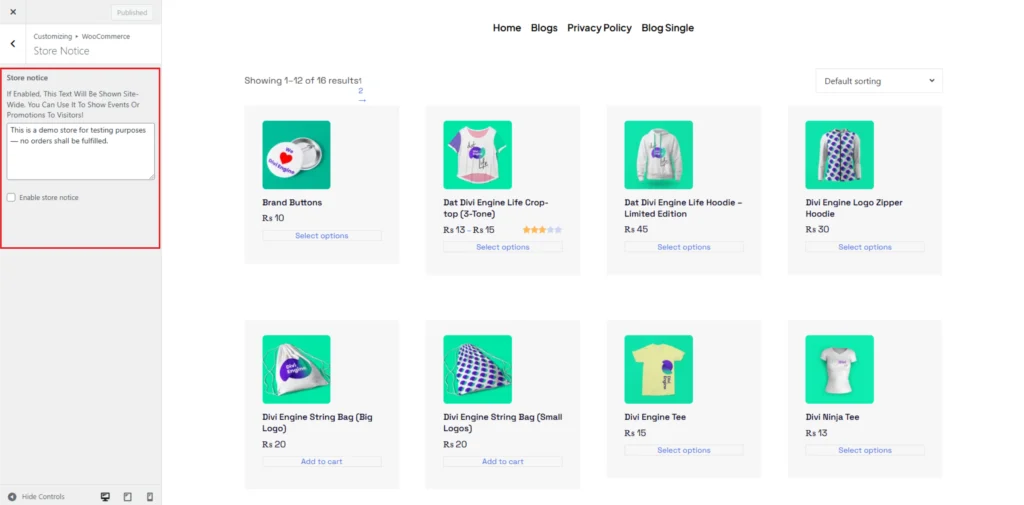Store Notice
Step-1:
Log in to your WordPress Dashboard, and install the required plugin kirki Customizer Framework. After plugin installation, go to your WordPress Site.

Step-2:
Click on the “Customize” button at the top of the page.

Step-3:
Navigate to WooCommerce>Store Notice.
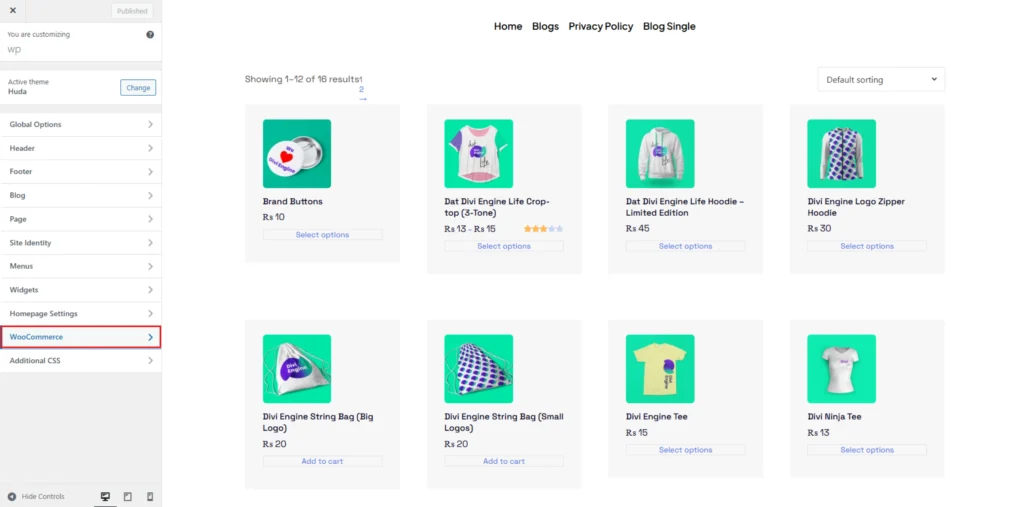
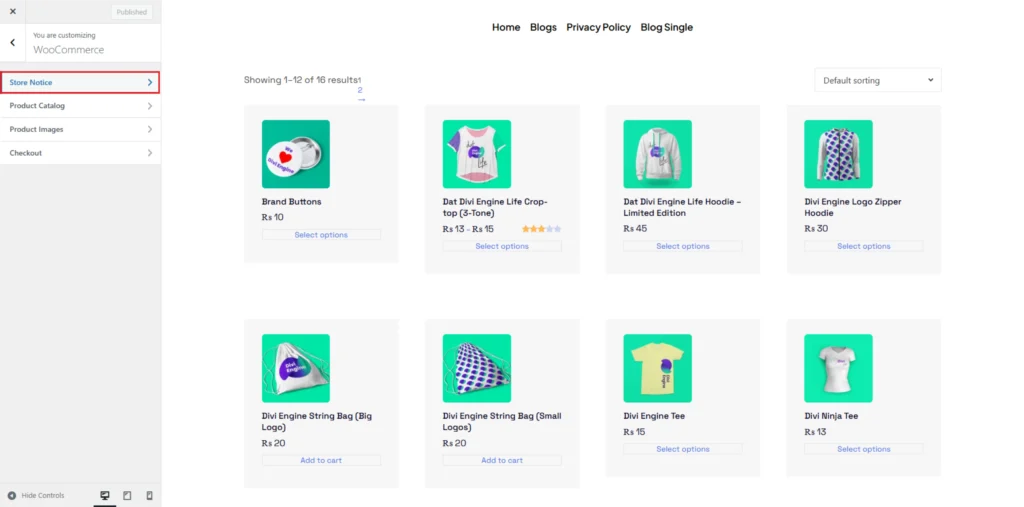
Step-4:
In the Store Notice section of the WooCommerce Customizer, you can enter a message that will be displayed across your site. This message can be used to inform visitors about special sales, upcoming events, or temporary closures. To enable this feature, check the Enable Store Notice option. If enabled, the text you enter in the store notice field will be visible on all pages of your store.
To add a store notice, type your message into the provided text box. You can enter any relevant information, such as a promotional offer or a temporary disclaimer about order fulfillment. Once the message is entered, check the Enable Store Notice box to activate it. If you want to remove the notice later, simply uncheck this option.