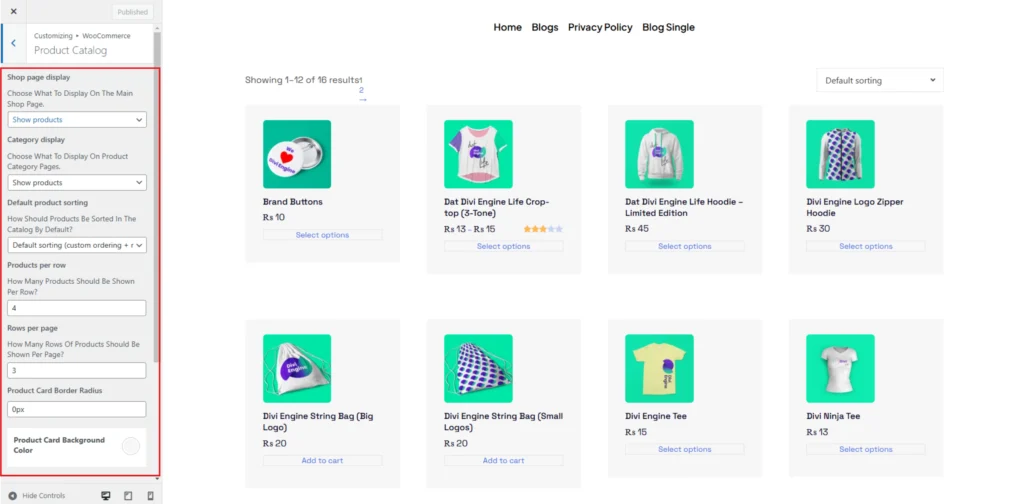Product Catalog
Step-1:
Log in to your WordPress Dashboard, and install the required plugin kirki Customizer Framework. After plugin installation, go to your WordPress Site.

Step-2:
Click on the “Customize” button at the top of the page.

Step-3:
Navigate to WooCommerce>Product Catalog.
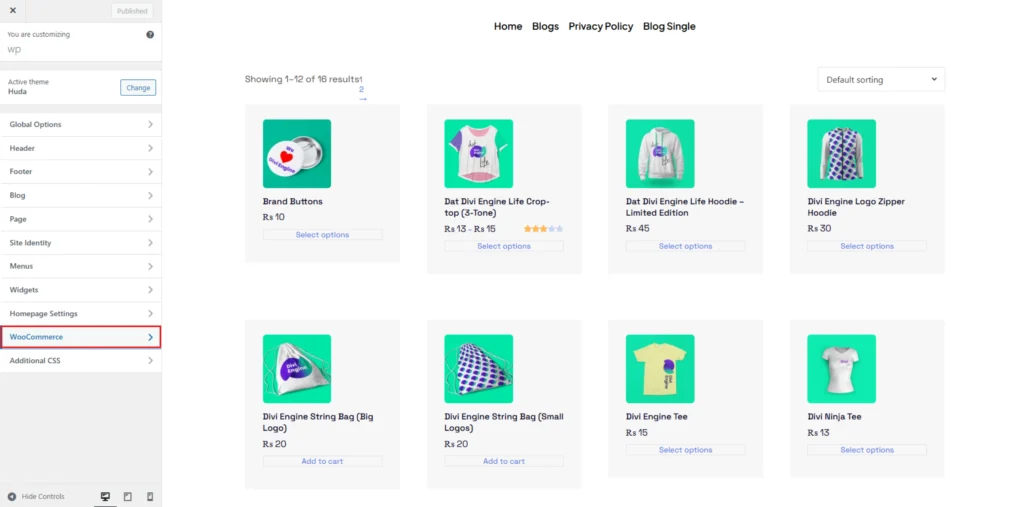
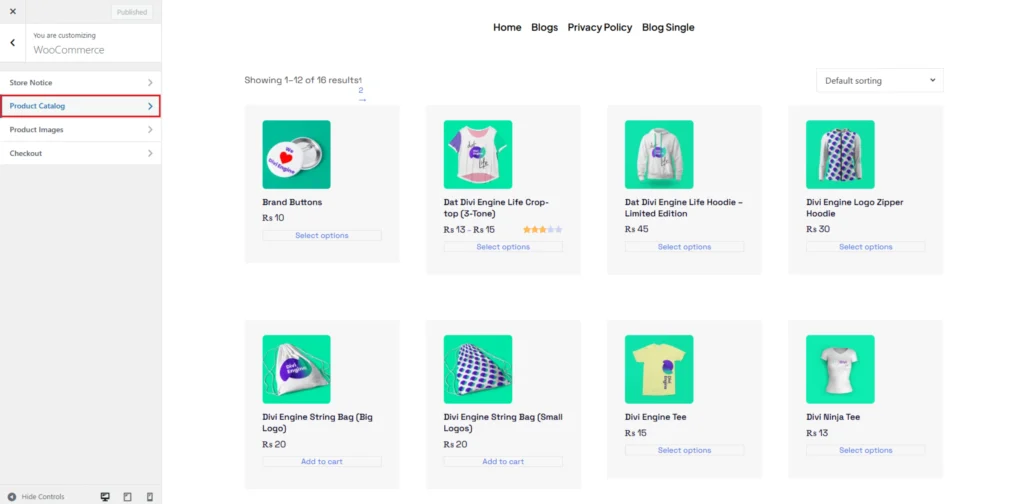
Step-4:
In the Product Catalog section, you can control what is displayed on the main shop page by selecting from Show products, Show categories, or Show both categories and products. Similarly, the Category Display option allows you to define how products appear on product category pages. This ensures better navigation and organization of your WooCommerce store.
To customize the product sorting order, use the Default Product Sorting dropdown, which lets you choose between options such as Default sorting (custom ordering + name), Popularity, Average rating, Latest, and Price-based sorting. This setting ensures that products are displayed in a way that aligns with your store’s needs.
You can also adjust the number of Products per row and Rows per page to define how many products should be displayed at once. The Product Card Border Radius setting allows you to modify the card’s corners, giving a more customized appearance. Additionally, you can set the Product Card Background Color to match your store’s branding.