HEA Back To Top
Refer to the documentation below to get a detailed guide on how to use the Back To Tap module effectively.
Note: The settings will be applied globally.
Step 1:
Log in to your WordPress Dashboard, then navigate to Pages> All Pages. Click on the “Add New Page” button at the top of the page and add Home page.


Step 2:
Then navigate to Setting>Reading. Change your homepage display setting to A Static Page and select homepage on home. Now, save changes.

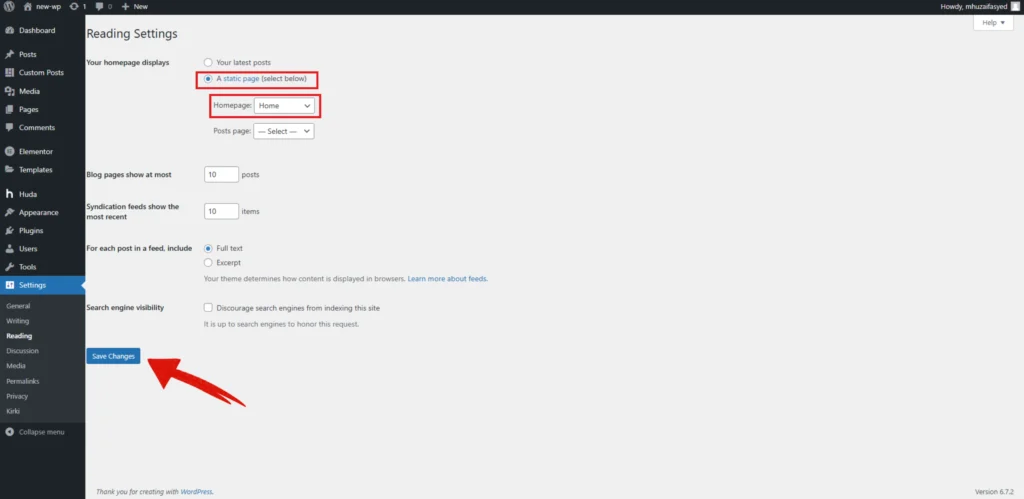
Step 3:
Now, go to the pages and edit home page with elementor.

Step 4:
In the top-centre of the Elementor panel, click the setting icon.

Step 5:
In the page setting, click on the “Back to Top” just below the scroll progress bar setting

Step 4:
Toggle the “Enable Back to Top” option to “Yes” to activate it. You can adjust the Position to bottom right or bottom left.
Next, customize the bcak to top button appearance. You can upload a icon to replace the default icon. To further personalize the effect, select a Background Color, Icon Color and Progress Bar Color for the button.

Note: The settings will be applied globally.
