HEA Mouse Effect
Refer to the documentation below to get a detailed guide on how to use the Mouse Effect module effectively.
Note: The settings will be applied globally.
Step 1:
Log in to your WordPress Dashboard, then navigate to Pages> All Pages. Click on the “Add New Page” button at the top of the page and add Home page.


Step 2:
Then navigate to Setting>Reading. Change your homepage display setting to A Static Page and select homepage on home. Now, save changes.

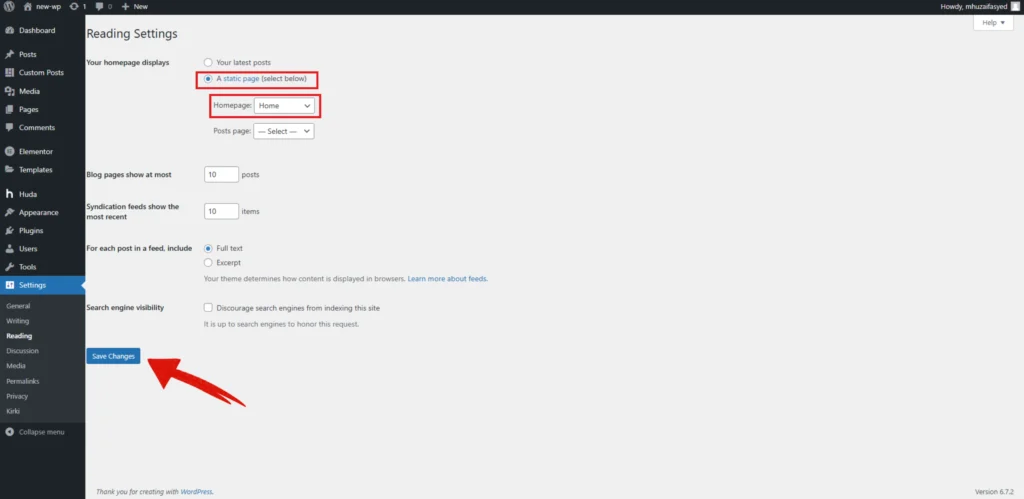
Step 3:
Now, go to the pages and edit home page with elementor.

Step 4:
In the top-centre of the Elementor panel, click the setting icon.

Step 5:
In the page setting, click on the “Mouse Effect” just below the general setting

Step 4:
Toggle the “Enable Custom Cursor” option to “Yes” to activate it. You can adjust the Cursor Delay slider to control cursor smoothness—lower values make it move faster, while higher values make it smoother.
Next, customize the cursor’s appearance. You can upload a Cursor Image to replace the default pointer. Adjust the Cursor Size and modify the Border Radius to change the cursor shape. The Opacity setting allows you to control transparency, and you can also add custom text inside the cursor. To further personalize the effect, select a Background Color and choose an Icon for the cursor.

Note: The settings will be applied globally.
