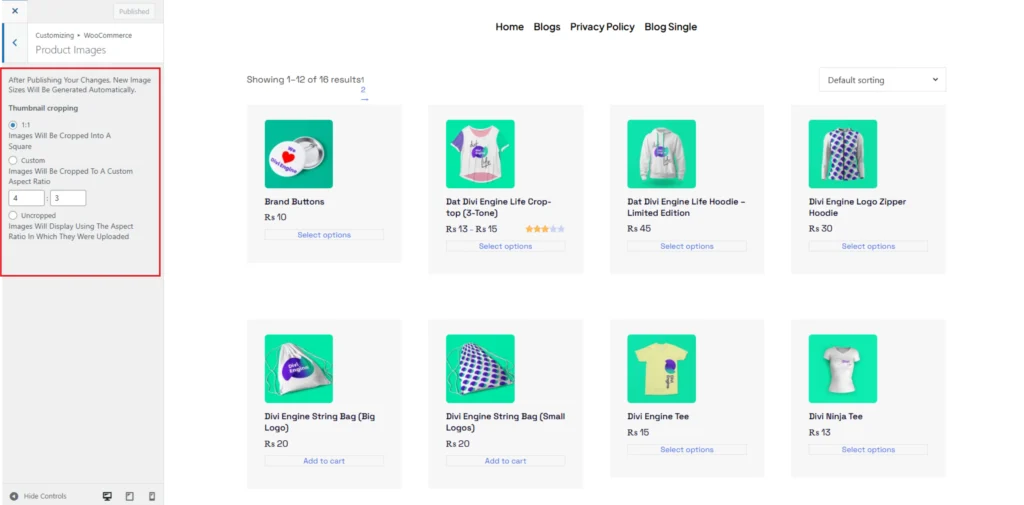Product Images
Step-1:
Log in to your WordPress Dashboard, and install the required plugin kirki Customizer Framework. After plugin installation, go to your WordPress Site.

Step-2:
Click on the “Customize” button at the top of the page.

Step-3:
Navigate to WooCommerce>Product Images.
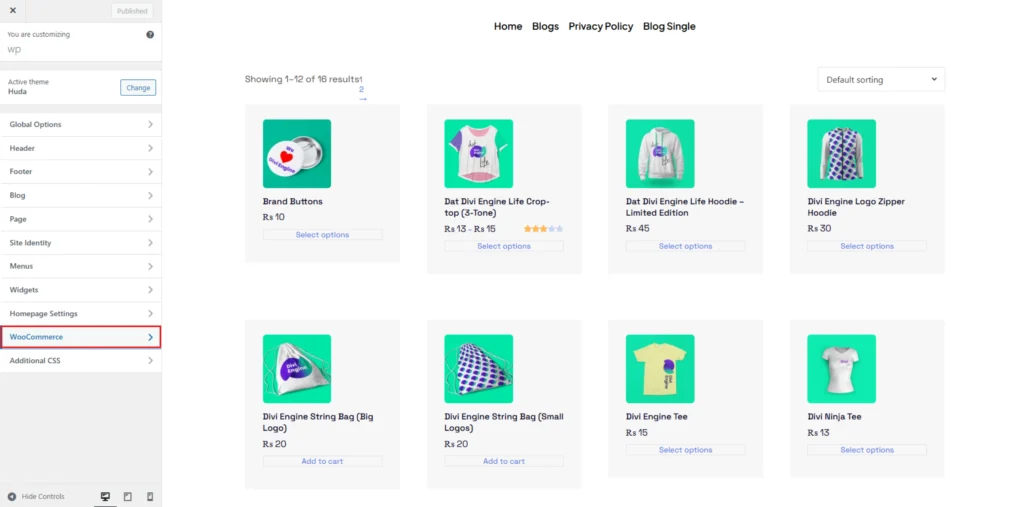
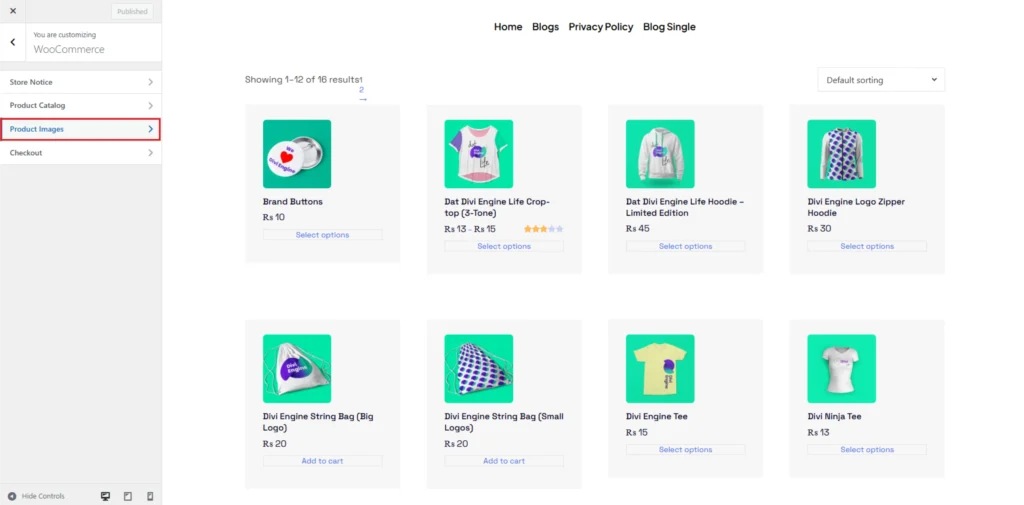
Step-4:
In the Product Images section, WooCommerce automatically generates new image sizes after changes are made. The Thumbnail Cropping options allow you to adjust how product thumbnails are displayed. You can select 1:1, which crops images into a square format, ensuring uniformity. Alternatively, you can choose Custom, where images are cropped to a specific aspect ratio by entering width and height values (e.g., 4:3). If you prefer images to retain their original dimensions, select Uncropped, which displays images in their uploaded aspect ratio.